Friday, July 31, 2009
Miller Perry
Thank you to all the teachers at Miller Perry Elementary. I enjoyed conducting your training today and hope that you took away some things that you can use in your classroom. Enjoy your new SMART Boards!
Thursday, July 30, 2009
Orienting the SMARTBoard
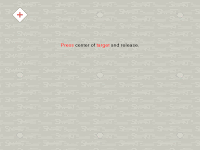
Now that you have the green light to go ahead and use your SMARTBoard you need to orient the board. This process calibrates the board so that when you touch the board the computer knows where you are touching.
There are a few different ways to get the Orient screen to come up. You can click on the Notebook icon in the taskbar of your computer. A menu will appear and you can choose "Orient". You can open the Control Panel from the same place and select "Orient" from there. I find the easiest way to get the Orient screen is by pressing the two buttons on the pen tray. You will notice there is a button for the mouse and a button for the keyboard. If you press these two buttons at the same time the Orient screen will appear.
Once the Orient screen is up you simply need to press the center of each plus sign as they move about the screen. You can use your finger or a pen to do this. If you make a mistake you can go back by pressing the previous plus sign. Once you have completed them all your board is oriented and ready to go.
Many people ask how often they should orient. The answer is simple: you'll be able to tell when your board needs to be oriented. When you have to touch to the side of something instead of directly on it to select it then it is time to orient. With a wall-mounted SMARTBoard you shouldn't have to orient too often. However, if your projector shakes when the door slams or the A/C turns on, you'll most likely need to do it more often. I would recommend orienting each morning before you begin your day.
Wednesday, July 29, 2009
Getting Connected

So...you walk into your classroom and there is a large white board on your wall. You knew it was coming, but now that it's here, what do you do with it? For starters, make sure the board is connected to your computer and the computer is connected to the projector. When your computer and projector are turned on you should see a solid green light on the bottom right corner of the SMART Board. Now you're ready to go!
If the light is solid red make sure everything is connected or try unplugging and plugging the USB cord in the computer. If the light is flashing red or green try restarting your computer.
If the light is solid red make sure everything is connected or try unplugging and plugging the USB cord in the computer. If the light is flashing red or green try restarting your computer.
Beginning to Blog
This is the first entry of The SMARTer Classroom Blog. It is my hope that this will be a place for teachers, librarians, and anyone using SMART Boards in education to come for information and tips. It is also my hope that readers will share their own thoughts and ideas on using SMART Boards in the classroom, the SMARTer Classroom, that is.
Subscribe to:
Posts (Atom)